Stop the Sufferings: 27 Killer Battery Optimization Strategies for Your Flagship Android Phone!
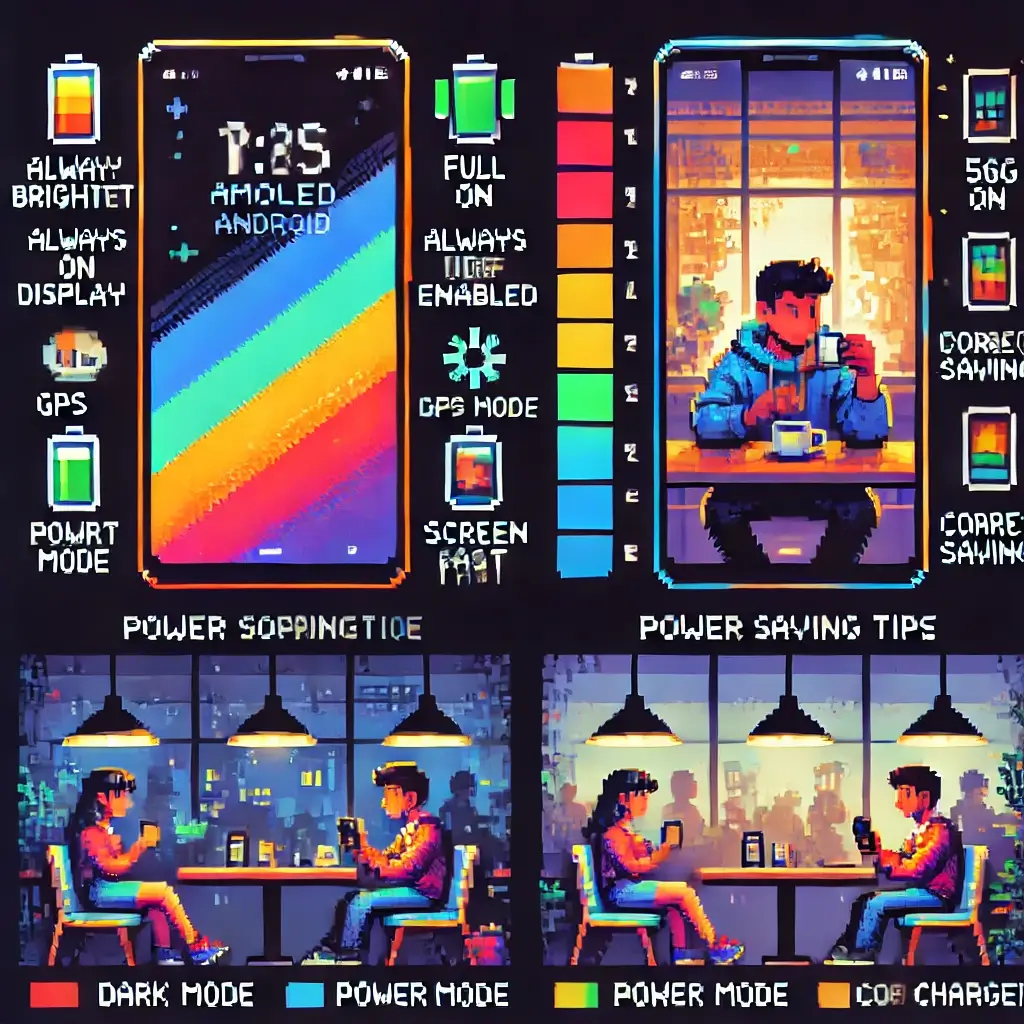
Table of Contents
The Never-Ending Battle: A Personal Story
Hey there, fellow phone-addict!
Let’s be honest.
There’s nothing more frustrating than seeing your beautiful, expensive, and powerful flagship Android phone gasp for its last breath of battery life before noon.
It’s a tale as old as time.
You spend a thousand dollars on a device with a screen so vibrant it could blind you, a camera that can capture the very soul of a dandelion, and a processor so fast it could probably solve the world’s energy crisis.
But then… the dreaded 20% notification pops up.
And just like that, your entire day’s plans are held hostage by the nearest power outlet.
I get it.
I used to be there, frantically searching for a charger in a cafe, a library, or even a friend’s house, feeling that familiar pang of panic.
My Galaxy S23 Ultra, a marvel of modern technology, would be a useless brick by 3 PM if I dared to take a few photos, scroll through Instagram, and watch a couple of YouTube videos.
It felt like I was in a toxic relationship with my phone—it was amazing when it worked, but its constant need for power was driving me insane.
This isn’t just a guide; it’s a battle plan forged in the fires of low battery anxiety.
Over the years, I’ve gone from a panicked power-outlet hunter to a zen master of battery optimization.
I’ve tested every single trick in the book—and a few you probably haven’t heard of.
I’m here to share 27 of the most effective, battle-tested strategies to not only extend your flagship Android phone’s battery life but to completely transform your relationship with your device.
No more panic.
No more compromises.
Just a full day of glorious, uninterrupted phone use.
Let’s dive in and take back control.
The war on low battery is over, and we’re about to win.
Battery Optimization, Android, Flagship Phones, Battery Life, Phone Tips
Section 1: Quick Wins – Simple Tweaks for Instant Results
Sometimes, all you need is a few simple adjustments to make a massive difference.
Think of these as the low-hanging fruit of battery optimization.
They require minimal effort but deliver immediate and noticeable results.
I call them the “quick wins” because you can literally implement them in under five minutes and start seeing your battery percentage drop slower than usual.
Let’s get started.
1. Dim Your Screen: The Brightness Killer
This is the number one battery drainer on any phone, bar none.
Your beautiful, high-resolution AMOLED screen is a power hog, and the brighter it is, the more power it consumes.
I’m not saying you should live in perpetual darkness, but do you really need your screen at 80% brightness when you’re in a dimly lit room?
The trick is to use adaptive brightness.
Let your phone’s sensor do the work for you.
It will automatically adjust the brightness based on your environment, saving you from constant manual adjustments and, more importantly, saving your battery.
Go to Settings > Display > Adaptive Brightness and flip the switch.
It’s a game-changer.
2. Shorten Your Screen Timeout
How often do you put your phone down and walk away, only to come back a few minutes later and find the screen still on?
Every minute your screen is on unnecessarily is a minute of wasted battery.
Go to Settings > Display > Screen Timeout and set it to a shorter duration, like 30 seconds or even 15.
It might feel a little aggressive at first, but trust me, you’ll get used to it, and your battery will thank you.
You’d be surprised how much this one little change adds up over a day.
3. Embrace Dark Mode
Dark mode isn’t just for aesthetics anymore.
On flagship Android phones with AMOLED displays (which is most of them), dark mode is a genuine battery-saving feature.
AMOLED screens work by individually lighting up each pixel.
When a pixel is black, it’s completely off, using zero power.
This is a huge deal.
By enabling dark mode system-wide, you’re turning off a significant number of pixels, which translates to a massive reduction in power consumption.
Go to Settings > Display > Dark Mode and switch it on.
While you’re at it, check your favorite apps for their own dark mode settings.
This is one of the easiest and most effective changes you can make.
4. Disable “Always On Display”
That cool feature that shows you the time, date, and notifications on your screen even when it’s off?
It’s a battery leech.
While it’s convenient, it constantly uses a small amount of power to keep those pixels lit.
On flagship phones, it’s typically an AMOLED display, so it’s not as bad as on an LCD, but it’s still a constant drain.
If you’re serious about extending your battery life, this is one of the first things to turn off.
Head to Settings > Lock screen and disable Always On Display.
Trust me, you can survive a few seconds without knowing the time.
5. Turn Off Haptic Feedback
That little vibration you feel when you tap the keyboard or press a navigation button?
That’s the haptic feedback motor kicking in.
Every single tap, every vibration, requires a small burst of energy.
Think about how many times you type or tap on your phone in a day.
It adds up.
Go to Settings > Sound and vibration > Vibration intensity and turn off the vibration for touch interactions.
Your fingers will get used to the lack of feedback, and your battery will be happier.
6. Disable Unused Radios (Bluetooth, Wi-Fi, NFC)
This one is a classic for a reason.
Leaving Bluetooth, Wi-Fi, or NFC on when you’re not using them is like leaving the lights on in a room you’ve left.
Your phone is constantly searching for nearby devices or networks, and that search consumes power.
I know, it’s a pain to constantly turn them on and off.
But with the quick settings panel, it’s a simple swipe and tap.
Make it a habit to turn off Wi-Fi when you leave the house and Bluetooth when you’re not connected to your headphones or car.
7. Reduce Motion and Animations
Those slick animations and transitions that make your phone feel so “premium”?
They take a toll on your processor and, by extension, your battery.
Reducing or turning off these animations can make your phone feel even faster and save you some precious battery life.
You’ll need to enable Developer Options for this.
Go to Settings > About Phone > Software Information and tap on “Build number” seven times.
Then, go back to Settings, find “Developer options,” and scroll down to “Window animation scale,” “Transition animation scale,” and “Animator duration scale.”
Set them all to .5x or even turn them off completely.
Your phone will feel snappier, and your battery will thank you.
Battery Life, Android, Optimization, Dark Mode, Quick Wins
Section 2: The Deep Dive – Advanced Settings and Expert Strategies
Alright, if you’re still with me, you’re ready to get your hands dirty.
This is where we go beyond the obvious and into the nitty-gritty of Android’s system settings.
These strategies require a little more thought and effort, but they can yield significant, long-lasting improvements to your battery performance.
Think of these as the expert-level moves that separate the pros from the amateurs.
Let’s get tactical.
8. Identify and Restrict Battery-Hogging Apps
Not all apps are created equal.
Some are well-behaved and only consume power when you’re actively using them.
Others are like a digital vampire, sucking the life out of your phone in the background.
The key is to identify the culprits.
Go to Settings > Battery and device care > Battery > View details.
Here you’ll see a list of apps and how much battery they’ve consumed.
If you see an app that you barely use but is high on the list, it’s time for some discipline.
Tap on the app, and you’ll see options to restrict its background usage.
I’m looking at you, Facebook.
You can set it to “restricted,” which will prevent it from running in the background at all, or “optimized,” which will let Android manage it.
This is a powerful tool to take back control from greedy apps.
9. Use App Standby and Doze Mode
This is a feature that Android introduced to help with battery life, but you can be more aggressive with it.
App Standby limits the power consumption of apps you haven’t used recently.
Doze Mode is even more extreme; it puts your device into a deep sleep state when it’s stationary and hasn’t been used for a while.
You can force some apps into a deeper sleep.
Go to Settings > Battery and device care > Battery > Background usage limits.
Here, you can put apps into a “deep sleep,” which means they won’t run in the background until you manually open them.
This is perfect for those apps you only use occasionally but don’t want to uninstall.
10. Disable Location Services and GPS
GPS is a massive battery drain.
It’s constantly pinging satellites to get your precise location.
Do you really need your location on for all your apps, all the time?
I’m talking about games, weather apps, and even social media platforms that want to know your exact whereabouts for “relevant” content.
Go to Settings > Location > App permissions and review the list.
For each app, you can choose to allow location access “only while using the app” or “ask every time.”
For apps that have no business knowing your location, set it to “don’t allow.”
This is a huge battery saver and a good privacy practice.
11. Use Power Saving Mode
This is the big red button for battery saving.
Power Saving Mode on modern Android phones is incredibly effective.
It automatically scales back your phone’s performance, reduces screen resolution (on some phones), limits background activity, and turns off some visual effects.
I used to think it was just for emergencies, but now I use it every day when my battery drops to 40% or if I know I’ll be away from a charger for a while.
You can even set it to turn on automatically at a certain percentage.
Go to Settings > Battery and device care > Battery and turn on Power Saving Mode.
You’ll be surprised how little you notice the performance dip.
12. Tweak Your Display Refresh Rate
Flagship Android phones now come with high refresh rate screens, like 120Hz or even 144Hz.
This makes scrolling and animations incredibly smooth and responsive.
It also consumes a ton of power.
While many phones have an “adaptive” or “dynamic” refresh rate that automatically switches between different rates, you can force it down to 60Hz if you’re in a pinch.
The difference in smoothness is noticeable, but if you’re staring down the barrel of a low battery, it’s a trade-off worth making.
Go to Settings > Display > Motion smoothness and switch it to “Standard” (60Hz).
This is a great last-ditch effort to squeeze out a few more hours of use.
13. Disable 5G When You Don’t Need It
The promise of blistering-fast 5G speeds is exciting, but the reality is that the modem required to connect to 5G networks is a battery hog.
And let’s be real, are you really using those speeds to their full potential all the time?
If you’re at home on Wi-Fi, 5G is doing nothing but draining your battery.
If you’re in an area with a weak 5G signal, your phone is working overtime trying to find a stable connection, which is even worse.
Go to Settings > Connections > Mobile networks > Network mode and switch it to “LTE/3G/2G (auto connect).”
You’ll still get reliable and fast enough speeds, and your battery will thank you for the break.
14. Clear App Cache
Apps store temporary data (cache) to speed up performance.
Over time, this can get bloated and lead to sluggish performance and, you guessed it, increased battery usage.
Think of it like a cluttered digital closet.
Every once in a while, it needs a good cleaning.
Go to Settings > Apps, select a heavy-use app, and then go to “Storage.”
You’ll see an option to “Clear cache.”
This won’t delete your app data or settings, just the temporary files.
Do this for your most-used apps, like social media, browsers, and streaming services.
15. Update Your Software
This might seem obvious, but it’s one of the most important things you can do.
Manufacturers are constantly releasing software updates that contain bug fixes, security patches, and, crucially, performance and battery optimizations.
An update might include a fix for a rogue process that was draining the battery or a more efficient way to manage a component.
Don’t ignore those update notifications.
Go to Settings > Software update > Download and install and make sure you’re running the latest version.
16. Turn Off Unnecessary Notifications
Every time you get a notification, your phone’s screen lights up, and a vibration or sound plays.
Multiply that by dozens, or even hundreds, of notifications a day, and you’ve got a recipe for battery drain.
Do you really need to be notified every time someone likes a post you made three months ago?
Go to Settings > Notifications > App notifications and go through the list.
Be ruthless.
Turn off notifications for any app that doesn’t need to get your immediate attention.
It’s a huge battery saver and a great way to reduce digital clutter and mental fatigue.
Advanced Battery, Android Tips, Power Saving, 5G, App Management
Section 3: The Long Game – Habits for Lasting Battery Health
These aren’t quick fixes.
These are habits and practices that, when adopted over time, will not only improve your daily battery life but also extend the overall lifespan of your battery.
Think of it as the difference between a crash diet and a healthy lifestyle.
The first might give you fast results, but the second will keep you in shape for the long haul.
Let’s talk about building sustainable habits.
17. Use the Right Charger and Cable
Don’t just grab the first charger you see.
Using a cheap, uncertified charger or a frayed cable can lead to inefficient charging, overheating, and even damage to your battery.
Always use the charger that came with your phone or a certified third-party charger from a reputable brand.
This ensures that your phone is getting the correct voltage and amperage, which is essential for healthy charging.
It’s a simple rule, but one that can save you from a lot of headaches down the road.
18. Avoid Extreme Temperatures
Your phone battery is a delicate little thing.
It hates extreme heat and cold.
Leaving your phone in a hot car in the summer or a cold car in the winter is a surefire way to degrade your battery’s health.
Heat, especially, is the number one enemy of lithium-ion batteries.
It causes the chemical components inside to break down faster, leading to a permanent reduction in capacity.
Keep your phone in a safe, moderate temperature environment whenever possible.
Don’t leave it baking in the sun or freezing in the snow.
19. Don’t Let Your Battery Go to 0% or Stay at 100%
This might sound counterintuitive, but it’s a well-known fact among battery experts.
Lithium-ion batteries are happiest when they’re in the middle of their charge cycle.
Constantly letting your battery drain to 0% and then charging it to 100% puts unnecessary stress on the cells.
The ideal range is between 20% and 80%.
If you can, try to keep your phone charged within this range.
Some flagship phones even have a feature that lets you limit the charge to 85% to protect the battery.
Check your settings for a feature like “Protect battery” or “Battery protection.”
It’s a small change that makes a big difference in the long run.
20. Use a Thin Case (or No Case)
We just talked about how heat is bad for your battery.
Well, a thick, bulky phone case can act like a blanket, trapping heat and preventing your phone from cooling down.
If you notice your phone getting hot during charging or heavy use, consider taking it out of its case.
Or, even better, use a thin, well-ventilated case that allows for proper heat dissipation.
It’s a simple way to keep your battery from getting a heat stroke.
21. Review Your Sync Settings
Your phone is constantly syncing data in the background—email, contacts, photos, and more.
This is convenient, but it also consumes battery and data.
Go to Settings > Accounts and backup > Manage accounts.
Tap on each account and review what’s being synced.
Do you really need to sync your Google Fit data every five minutes?
Probably not.
Turn off sync for services you don’t use or don’t need to be constantly updated.
You can always manually sync them when you open the app.
22. Use Wi-Fi over Mobile Data
This is a classic tip, but it’s still incredibly relevant.
Connecting to a Wi-Fi network is almost always more power-efficient than using mobile data.
Your phone has to work harder to maintain a connection to a cell tower, especially if the signal is weak.
When you’re at home, work, or any place with a reliable Wi-Fi network, make sure you’re connected.
It’s a simple, set-it-and-forget-it habit that pays off.
23. Limit Widgets and Live Wallpapers
Those cool, animated widgets and live wallpapers are a treat for the eyes, but they are a constant drain on your battery.
They are always active, refreshing data, and animating on your home screen.
If you want to maximize your battery life, use a static wallpaper and only use essential widgets.
It’s a small sacrifice for a significant gain in battery life.
Your home screen might look a little less flashy, but your phone will last a lot longer.
24. Use the Official Charging Accessories
I know, I already mentioned this, but it bears repeating.
Using cheap, counterfeit chargers and cables is a false economy.
They can not only charge your phone inefficiently but also cause damage to your battery and, in some rare cases, even pose a fire hazard.
Stick to the official accessories or those from trusted brands like Anker, Belkin, or UGREEN.
They are designed to work safely and efficiently with your device.
25. Don’t Force-Quit Apps
This is a common myth that’s been debunked countless times, yet people still do it.
Force-quitting apps from the recents menu actually uses more battery than leaving them in the background.
Why?
Because Android is designed to manage background apps efficiently.
When you force-quit an app, you’re essentially killing the process.
The next time you open it, your phone has to do a full restart of the app, which is a more power-intensive process than waking it up from a suspended state.
So, let Android do its job and leave those apps alone.
26. Use a Simpler Launcher
The default launcher on your flagship phone is usually a great balance of features and performance.
However, if you’re using a third-party launcher with a lot of animations, custom icons, and fancy effects, it could be taking a toll on your battery.
Consider using a more lightweight launcher if battery life is your top priority.
Nova Launcher or Lawnchair are great, customizable options that are also very efficient.
It’s a small change that can make a difference.
27. Calibrate Your Battery
Sometimes, your phone’s battery meter can become inaccurate.
It might say you have 20% left, but the phone suddenly shuts down.
This is because the software’s understanding of the battery’s capacity is out of sync with the physical battery itself.
To recalibrate, let your phone die completely and then charge it to 100% without interruption.
Do this a couple of times, and it should help your phone’s software get a more accurate reading of your battery’s true capacity.
It won’t magically give you more battery life, but it will give you a more reliable indicator of what you have left.
Battery Health, Charging Tips, Long-term Habits, Android Phone, Battery Calibration
Essential Resources: Trustworthy External Links
Want to learn more about battery health and technology?
Here are some fantastic, trustworthy resources to deepen your understanding.
Battery Optimization, Android, Flagship Phones, Battery Life, Power Saving
